Add an Ad Hoc KB Article
A User with permissions to add articles to the Knowledge Base may create an ad hoc article as a reference for other users. The creator may designate a Category and Subcategory from the drop-down boxes, mark the article as Private, restrict the article to a specific Organization and add Tags (keywords separated with a semicolon, e.g. hardware; Windows; XP Pro) to quickly identify articles during a search.
1- From the Main Menu, go to Knowledge Base > List All > Add
2- Enter/Select the appropriate field value(s) and content for the new article
3- Select the "Include Attachment?" checkbox to include attachment(s)
4- Click “Save”
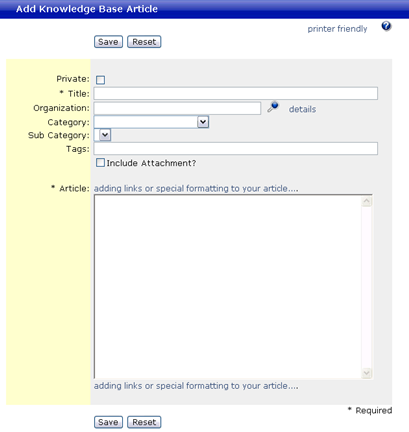
If you selected “Include Attachment?,” the “Add Attachment" screen will be displayed. This screen will allow you to enter your attachment file name(s) to be linked to the new article.
The message “Article #...was successfully added” will display upon completion.
NOTE: A user must have “Can add, edit and delete Knowledge Base Articles” and “Can view Private Knowledge Base articles” to flag a KB Article as Private during creation. The “Subcategory” field will not appear on the Add Knowledge Base Article screen until at least one has been defined.