Queries
To create a Report Writer Report, you must first create a Query. Select Reports > Report Writer. The screen will default to the Queries option. All existing queries will be listed here.
• View Query Definition: Once you select a Query in the list by clicking on it once, clicking on this link will generate a popup window displaying the details of the existing query, including the Name, Selected Fields, Filter & Filter Statement, Share Information and Description.
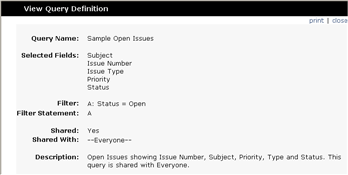
• New: To create a new query, click “New” at the bottom of the Select Query screen. This option will guide you through the steps involved in the query creation process.
• Edit: To edit an existing query, highlight the query you want to edit and click the “Edit” button. This option will guide you through the same series of steps used in the New option but will allow you to change existing values for each step.
• Clone: To clone a query, highlight the query you want to clone and click the “Clone” button. This option will copy the selected query and begin the Edit process on the cloned query.
• Delete: To delete a query, highlight the query you want to delete and click the “Delete” button. This option will delete the selected query.
• Run: To run a query, highlight the query you want to run and click the “Run” button. This option will display the results for the selected query. Queries do not contain any formatting, sorting or grouping options; these are all specified in the report definition.
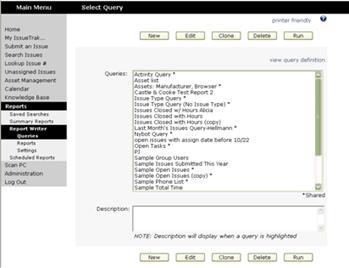
NOTE: It is recommended to “Run” a query before creating a report to ensure the expected data is returned.
 Building a Query
Building a Query