Using Search
 The fields you may search on depend on
your permissions. In addition, your search results will include only articles
you are allowed to view.
The fields you may search on depend on
your permissions. In addition, your search results will include only articles
you are allowed to view.
To search the Knowledge Base for articles using advanced criteria:
1- From the Main Menu, click the Knowledge Base option. (However, your site may use a different label for this option, such as FAQs, Library, etc.)
2- Click the Search sub-menu option that appears below the Knowledge Base option. This will open the Search Knowledge Base screen.
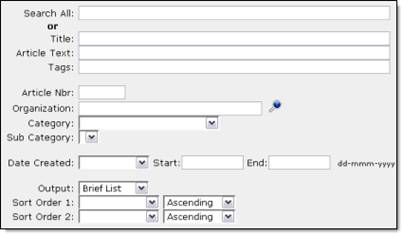
3- Enter/Select criteria to search on from the options that appear.
 To search on multiple words or character
groupings at the same time, use a space or semi-colon (;) between the terms. Any
articles containing one or more of these terms will be returned. To return only
articles containing all terms (including spaces and semi-colons), enter
double-quotes (") around your list. To exclude articles containing a specific
term, enter a minus or dash (-) in front of the term.
To search on multiple words or character
groupings at the same time, use a space or semi-colon (;) between the terms. Any
articles containing one or more of these terms will be returned. To return only
articles containing all terms (including spaces and semi-colons), enter
double-quotes (") around your list. To exclude articles containing a specific
term, enter a minus or dash (-) in front of the term.
Examples…color;red will return any articles with the terms color and red, as well as just color, or just red. "color red" will return only articles with the exact term color red. ink -"color red" will return only articles with the term ink but not the term color red.
 When using an article number, only the
exact match will be returned.
When using an article number, only the
exact match will be returned.
Example…10 will return only article #10, not every article that begins with 10 or includes 10.
4- Select the format for your search results as the ‘Output.’
5- Click Search.
The Query Results screen will then appear. You may click on a column heading to sort the results by column value. You may click on a Title to open the View Article screen and access any options available to you within the article.