Exporting Pending Line Items
To export line items to a file, choose the Export option from the Billing menu.
NOTE: Invoicing and Exporting are exclusive functions. Only “Pending Items” (non-invoiced and non-exported) will appear when Exporting Items. If you have already Invoiced items, you will need to “Reset” those items prior to Exporting. Once exported, they will return to an “Invoiced Item” status.
You may select “All Customers” or a single Customer, and/or you may select “All Issues” or a single issue number for the Export to be generated. The current month is entered by default for the date range. Modify this date range if desired and click “Retrieve Line Items.”
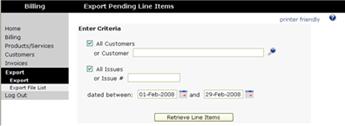
A list of all billable line items, filtered by the criteria and date range selected will display below the criteria. Uncheck any items that you do not wish to export at this time. Enter a custom name for the export file if appropriate.
NOTE: Ensure Pop-ups are enabled in your browser before clicking “Export Items to Spreadsheet.”
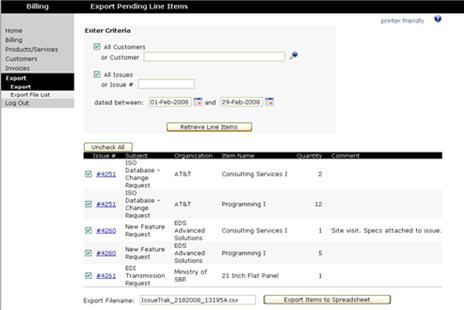
Click “Export Items to Spreadsheet.” A popup window will appear allowing you to “Open” the file as an Excel spreadsheet for immediate review or “Save” the file to another location.
