 The fields and values you may search on
depend on your permissions. In addition, your search results will include only
issues you are allowed to view.
The fields and values you may search on
depend on your permissions. In addition, your search results will include only
issues you are allowed to view.
To search for an issue or save issue search criteria you use frequently:
1- From the Main Menu, click the Search Issues option. This will open the Search Issues screen.
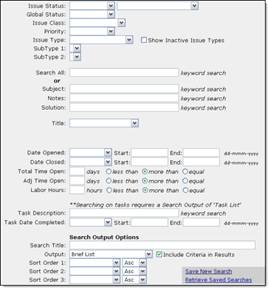
2- Enter/Select criteria to search on from the options that appear.
 To search on multiple words or character
groupings in a text-based field, use a space or semi-colon (;) between the
terms. Any issues containing one or more of these terms will be returned. To
return only issues containing all terms (including spaces and semi-colons),
enter double-quotes (") around your list. To exclude issues containing a
specific term, enter a minus or dash (-) in front of the term.
To search on multiple words or character
groupings in a text-based field, use a space or semi-colon (;) between the
terms. Any issues containing one or more of these terms will be returned. To
return only issues containing all terms (including spaces and semi-colons),
enter double-quotes (") around your list. To exclude issues containing a
specific term, enter a minus or dash (-) in front of the term.
Examples…error;46328 will return any issues with the terms error and 46328, as well as just error, or just 46328. "error 46328 " will return only articles with the exact term error 46328. error -"46328" will return only articles with the term error but not the term 46328.
3- Select the format for your search results as the ‘Output.’
4- To save this criteria for future searches (and possibly use it to create a Scheduled Report), enter a ‘Search Title’ and click the “Save New Search” link. The message “Saved Search was successfully created” will then appear. A shortcut to this Saved Search will be sent to the My Reports section of your My Issues screen.
OR
To simply execute this search immediately, click Search.
From the search results, you may click on an issue Subject to open the View Issue screen and access any options available to you within the issue.