To submit a new issue:
1- From the Main Menu, click the Submit Issue menu option. The Submit Issue screen will then appear.
 Your site may have Custom Issue
Screens with specific fields, field orders and field requirements based on the
type of issue you are submitting. If this is the case, you must first select a
Quick Pick or Issue Type before any other fields will appear on this
screen.
Your site may have Custom Issue
Screens with specific fields, field orders and field requirements based on the
type of issue you are submitting. If this is the case, you must first select a
Quick Pick or Issue Type before any other fields will appear on this
screen.
2- If your issue appears in the ‘Quick Pick’ drop-down, select it. The screen will then refresh with pre-defined details.
OR
If your issue does not appear in the ‘Quick Pick’ drop-down, enter a brief description as the ‘Subject.’

3- Include additional details or a longer description as the ‘Full Description.’
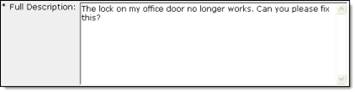
4- If you did not select a Quick Pick, select an ‘Issue Type’ and any ‘Subtypes’ that will help categorize this issue and assign it to the proper team member(s).

5- Select/Enter information for any other fields that appear.
6- If you need to include any supporting documents or screenshots, select “Include Attachment(s).” Once you click Submit Issue, you will be taken to a new screen where you may add your file(s) to the issue.

7- Click Submit Issue.
The message “Issue #__.was successfully submitted” will then appear. If you selected “Include Attachment(s),” click Browse to locate the file(s). Once your file(s) have been located, click Save. The message “Attachments successfully added” will then appear.
