1- Locate the Date field that should trigger the Reminder.
2-
Enter a date or select one from the Calendar link  .
.
3-
Click the Reminder link  to the right
of the field.
to the right
of the field.
4- Enter a description for the reminder (this field is required).
5- Enter a Note if appropriate.
6-
If the user in the Assigned To field is not the user who should receive the
reminder, select a new user from the magnifying glass  .
.
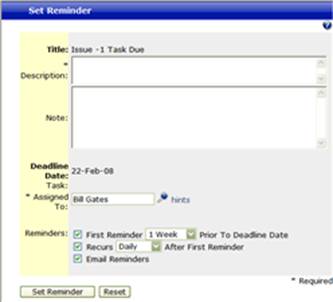
NOTE: User must have “Can be assigned issues,” “Can be assigned Next Action” or “Can be assigned Tasks” in order to be selected in the Assigned To field.
7- Select the interval for the first reminder to be sent.
8- Select the interval for the recurrence of the reminder.
9- Select “Email Reminders” if you would like the reminder to generate an Email Reminder. Otherwise, the reminder will appear on the Calendar and from the “Today’s Reminders” link in the My Issues page.
10- Click “Set Reminder.”
11- Click “Save” or “Update” accordingly on the main record you are working in to retain the Reminder, e.g. Issue, Task, Project, Asset, etc.
NOTE: A user will not receive an Email Reminder if the “Suppress Email” parameter is selected in their user record OR the “Use Email” checkbox is not checked within Administration > System > System Settings > Email Settings.
The reminder will be set and the Reminder icon will change
to include the word “Set”  .
.
NOTE: The issue or project must be saved in order for the Reminder to be retained.