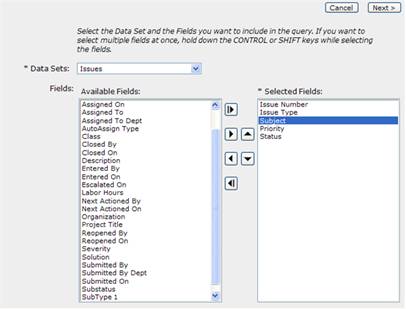Step 1 of 3 - Select Fields
In the first step, you will need to select the Data Set from which to retrieve data, select the fields from that data set you would like to report on and define the display order of your selected fields.
1- Select the “Data Set” of "Issues." All available fields from the entire “Issues” data set will then appear in the “Available Fields” list.
2- Hold down the CONTROL key and select the fields “Issue Number,” “Issue Type,” “Priority,” “Status” and “Subject.”
3- Click on the right arrow  to add these highlighted fields
to the “Selected Fields” list.
to add these highlighted fields
to the “Selected Fields” list.
4-
Select the “Subject” field in the “Selected Fields” list and click the up arrow
 twice until “Subject” appears
below “Issue Type” and above “Priority” in the “Selected Fields” list.
twice until “Subject” appears
below “Issue Type” and above “Priority” in the “Selected Fields” list.
5- Click “Next >” to continue.