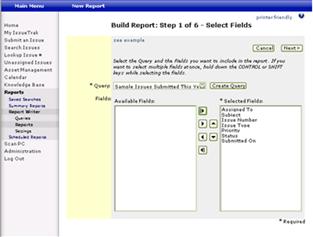Step 1 of 6 - Select Fields
Multiple reports can be created from a single query. Instead of selecting a Data Set like in the query creation process, here you will need to select a Query from which to retrieve data.
• Query: Select the query to retrieve fields from. If the desired query does not exist, click the “Create Query” button to be redirected to the Query creation process.
• Available Fields: All the fields available for the Report will be shown in the Available Fields list once a Query has been selected.
• Selected Fields: These are the fields to include in the Report.
Once you select the Query, all available fields within that Query are displayed. Select which fields are to be included in the Report. Type the first letter of the desired field to jump to fields beginning with that letter in the list. If you want to select multiple fields at once, hold down the CTRL key while selecting individual fields. To select a group of consecutive fields, select the first field, then hold down the SHIFT key and select the last field in the group.
 Migrates all available fields from the Dataset to Selected Fields
Migrates all available fields from the Dataset to Selected Fields
 Migrates only the
field(s) highlighted in the Dataset to Selected Fields
Migrates only the
field(s) highlighted in the Dataset to Selected Fields
 Removes only the
field(s) highlighted from Selected Fields
Removes only the
field(s) highlighted from Selected Fields
 Removes all fields from
Selected Fields
Removes all fields from
Selected Fields
Once all the appropriate fields for your Report are displayed in Selected Fields, you may move them to a custom display order. (Only one field can be moved Up or Down at a time.)
 Moves the field(s) highlighted
in Selected Fields up
Moves the field(s) highlighted
in Selected Fields up
 Moves the field(s) highlighted in Selected Fields down
Moves the field(s) highlighted in Selected Fields down
Once your fields have been selected and appear in the appropriate order, click “Next.”