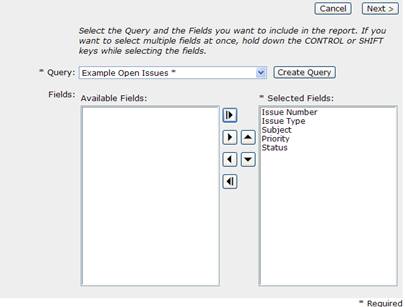Step 1 of 6 - Select Fields
In the first step, you will need to select the query from which to create your report, select the fields that you would like to appear in the report and define the display order of your selected fields.
NOTE: The example report specified here cannot be created without first building the query “Example Open Issues” available from the “see example” link in any Build Query – Step x of x screen.
1- Select the “Example Open Issues” Query. All available fields from the “Example Open Issues” query will then appear in the “Available Fields” list.
2-
Click on the solid bar right arrow  to add all the “Available Fields” to the
“Selected Fields” list.
to add all the “Available Fields” to the
“Selected Fields” list.
3- Click “Next >” to continue.