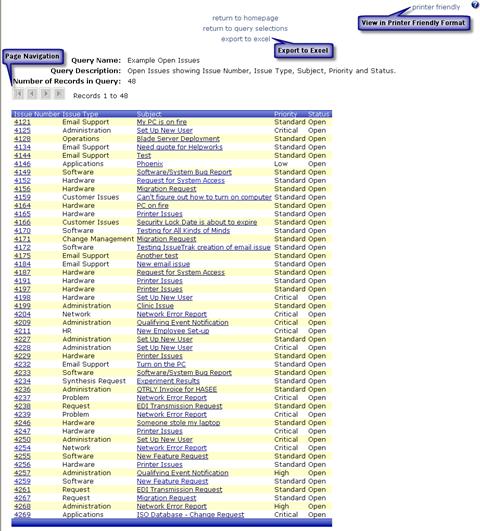From the Query Results screen, data can be previewed in a format that is more conducive for printing or exported to excel. The output displayed on the Query Results screen will include the “Query Name,” “Query Description” and “Number of Records in Query.” Printer friendly and exported output will not include this information.
If “Number of records displayed per page” is greater than “0” (zero) in Report Writer > Settings, navigation buttons will be displayed for advancing to the next and/or previous page as well as the first and/or last page. Printer friendly and exported output will not include navigation buttons, but instead will include all rows for a given query.
Based on the details of this example query definition, the output includes “Issue Number,” “Issue Type,” “Subject,” Priority” and “Status.” Only data related to “Status = Open” issues is returned.
Based on the details defined in Administration > System > System Colors, data rows will alternate in color.
Once the expected data is returned in the query, you may proceed to the Report Writer > Reports sub-menu to create reports utilizing the data. An example report based on this example query definition is available from the “see example” link in any Build Report – Step x of x screen.
Additional information on
Report Writer is available by clicking the
Help icon  in the far right hand corner of any Report Writer
screen, which will take you to the “Report Writer” section of the
IssueTrak online manual.
in the far right hand corner of any Report Writer
screen, which will take you to the “Report Writer” section of the
IssueTrak online manual.
NOTE: If you require any assistance, please don’t hesitate to contact an IssueTrak Representative at 757-213-1351, support@issuetrak.com or http://support.issuetrak.com.