Step 3 of 3 – Save Query
In the final step, you will save the query with a name and brief description.
1- Enter the “Query Name:” “Example Open Issues.”
2- Click the “Share” checkbox.
3-
Click on the search icon  to select the users
with which to share this query.
to select the users
with which to share this query.
4- Select “—Everyone--” from the Select Users list displayed.
5- Click “Update.”
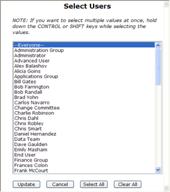
1- Enter the “Description:” “Open Issues showing Issue Number, Issue Type, Subject, Priority and Status.”
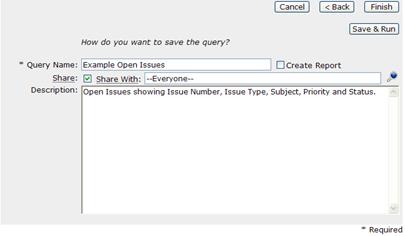
2- Click “Save & Run” to save the query and display the results.
OR
Select the “Create Report” checkbox next to the “Query Name” and then click “Finish” to bypass the Query Results and go directly to the “Create Report” screen.
OR
Click “Finish” to save the query and return to the Select Query screen.
NOTE: It is strongly suggested you “Save & Run” the query to ensure the expected data is returned before Creating a Report. This data will not be formatted or sorted; these options are applied during the report creation process.