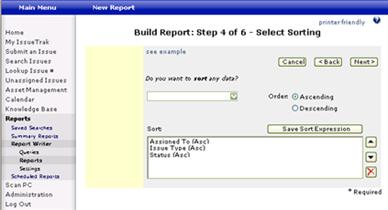Step 4 of 6 - Select Sorting
The next screen will allow you to sort the data returned. All available fields for sorting will appear in the drop down under the message, “Do you want to sort any data?”
• Order: After selecting a field in the Sort Selection box, specify the sort order as either Ascending or Descending.
• Save Sort Expression: Each field to be sorted on the Report is added to the overall Sort Phrase using the “Save Sort Expression” button. Once the sort expression has been saved, other sort expressions may be defined by repeating the process.
Once all the appropriate fields for your Report are displayed in Selected Fields, you may move them to a custom display order. (Only one field can be moved Up or Down at a time.)
 Moves the Sort
Expression up in the Sort Phrase list
Moves the Sort
Expression up in the Sort Phrase list
 Moves the Sort
Expression down in the Sort Phrase list
Moves the Sort
Expression down in the Sort Phrase list
 Removes the
selected sort expression from the Sort Phrase list
Removes the
selected sort expression from the Sort Phrase list
NOTE: Any fields that were previously selected to group by are automatically sorted as specified on the Group Options screen and are not available here. These sort conditions apply to the details of information within each grouping or to the overall report if the grouping is not selected.
Once you have defined the entire Sort Order Phrase that should apply, click “Next” to continue.