From the Report Results screen, reports can be previewed in a format that is more conducive for printing or exported to excel. The output displayed on the Report Results screen will include the “Report Name,” “Report Title,” “Description,” “Grouping,” “Sort” and “Number of Records Returned.” Print preview and exported output will not include this information.
If “Number of records displayed per page” is greater than “0” (zero) in Report Writer > Settings, navigation buttons will be displayed for advancing to the next and/or previous page as well as the first and/or last page. Print preview and exported output will not include navigation buttons, but instead will include all rows for a given report.
Based on the details of this example report definition, the output is grouped by “Issue Type” with a footer and total count for each “Issue Type” value. Within each group, the rows are sorted by “Priority” in descending order. The “Column Name” for “Subject” is titled “Description.”
Based on the details defined in Administration > System > System Colors, data rows will alternate in color. Group headers and footers will have their own distinct color.
To explore all the options available in Report Writer, we recommend cloning this example report and modifying the details to see how changes affect report output.
Additional information on Report Writer is available by
clicking the Help icon  in the far right hand corner of any Report Writer
screen, which will take you to the “Report Writer” section of the
IssueTrak online manual.
in the far right hand corner of any Report Writer
screen, which will take you to the “Report Writer” section of the
IssueTrak online manual.
NOTE: If you require any assistance, please don’t hesitate to contact an IssueTrak Representative at 757-213-1351, support@issuetrak.com or http://support.issuetrak.com.
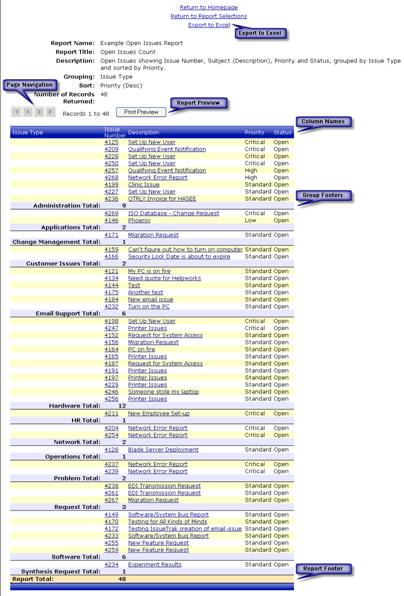
 Cloning the Example
Report
Cloning the Example
Report