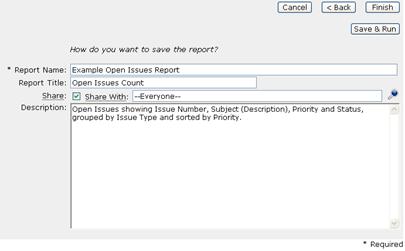Step 6 of 6 - Save Report
In the final step, you will save the report with a descriptive name, short title, select to “Share” the report if appropriate, and give the report a brief description.
1- Enter the “Report Name:” “Example Open Issues.”
2- Enter the “Report Title:” “Open Issues Count.”
3- Click the “Share” checkbox.
4-
Click on the search icon  to select the users
with which to share this report.
to select the users
with which to share this report.
5- Select “—Everyone--” from the “Select Users” list displayed.
6- Click “Update.”
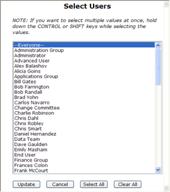
7- Enter the “Description:” “Open Issues showing Issue Number, Subject (Description), Priority and Status, grouped by Issue Type and sorted by Priority.”
8- Click “Save & Run” to save the report and display the results.
OR
Click “Finish” to save the report and return to the Select Report screen.