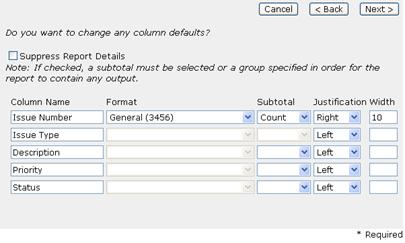Step 5 of 6 - Select Formatting
In this step, you will be able to define additional formatting for your report beyond the default formatting configured in the Report Writer > Settings sub-menu. In this example, we will format the “Issue Number” column “Subtotal” to “Count” and change the “Column Name” for the “Subject” field to “Description.”
1- Verify the “Format” is set to “General (3456)” for the “Issue Number” column.
2- Select “Count” as the “Subtotal” format for the “Issue Number” column.
3- Change the “Column Name” for the “Subject” column to “Description” by deleting the text in the field and typing in the new name for the column.
4- Click “Next >” to continue.