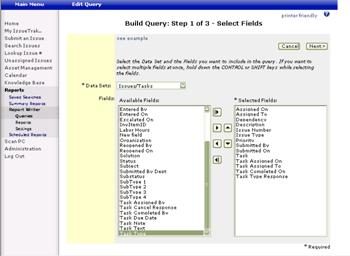Step 1 of 3 - Select Fields
This is the first screen in the Query creation process. From here you will need to select a Data Set from which to retrieve data.
Data Set: A variety of pre-defined data sets are available relating to Issues, Users and Organizations, as well as from any installed Add-On Modules.
Available Fields: All the fields available for the query will be shown in the Available Fields list once a Data Set has been selected.
Selected Fields: These are the fields to include in the query.
Once you select a Data Set, all available fields within that Data Set are displayed. Select which fields are to be included in the query. Type the first letter of the desired field to jump to fields beginning with that letter in the list. If you want to select multiple fields at once, hold down the CTRL key while selecting individual fields. To select a group of consecutive fields, select the first field, then hold down the SHIFT key and select the last field in the group.
 Migrates all available fields from the Dataset to Selected Fields
Migrates all available fields from the Dataset to Selected Fields
 Migrates only the
field(s) highlighted in the Dataset to Selected Fields
Migrates only the
field(s) highlighted in the Dataset to Selected Fields
 Removes only the
field(s) highlighted from Selected Fields
Removes only the
field(s) highlighted from Selected Fields
 Removes all fields from Selected Fields
Removes all fields from Selected Fields
Once all the appropriate fields for your query are displayed in Selected Fields, you may move them to a custom display order. (Only one field can be moved Up or Down at a time.)
 Moves the field(s)
highlighted in Selected Fields up
Moves the field(s)
highlighted in Selected Fields up
 Moves the field(s)
highlighted in Selected Fields down
Moves the field(s)
highlighted in Selected Fields down
Once your fields have been selected and appear in the appropriate order, click Next.