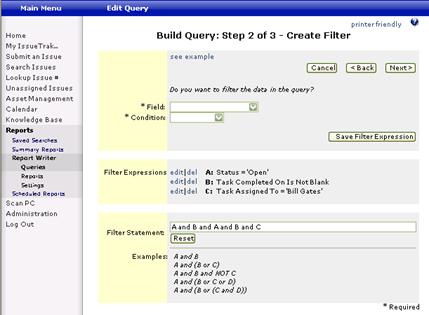Step 2 of 3 - Create Filter
Filters limit what data should be returned, such as only the issues assigned to a particular user or only users assigned to a particular organization. Filters are not dependent on the Selected Fields to be returned in a Query. They can be derived from any Available Fields in the selected Data Set, regardless of what “Selected Fields” have been defined. Therein, all available fields within the Data Set will be displayed in the Filter “Field” drop down.
• Field: All Available Fields in the selected Data Set will be shown in the Field list.
• Condition: The Conditions available are based on the data type of the field selected for filtering. Most conditions are self-explanatory. A few that may not be are “In” and ”Like.” The “In” condition allows you to type a series of values separated by a semicolon. For example, Priority “In” “Medium;High” means that all records with a Priority of Medium OR High will be returned. Note—no space is used after the semicolon. The “Like” condition will search for the value anywhere in the field selected. For example, Priority “Like” “i” will return records containing both the “Medium” and “High” values since both values contain the letter “I”.
• Field Value: This field will only appear when a condition of =, <>, >, <, >=, <= is selected, requiring a discriminate value. Field values can be manually entered or selected using the search (magnifying glass) icon. When selecting the search icon, a dialog box containing all the possible values for the specified field will display. Values for the specified field may be selected individually or all values may be selected by clicking the Select All button. The CONTROL and SHIFT keys may also be used as described in Step 1. Click “Update” when all desired values have been selected.
• Save Filter Expression: The Expression consists of the Field, Condition and Value (if applicable). Each Filter Expression is added to the Filter Statement by clicking “Save Filter Expression.”
• Filter Expressions: This section lists all individual filters that have been created for the query. Each individual filter is assigned a sequential letter of the alphabet for identification purposes. Filter Expressions may be modified by clicking the EDIT link associated with the expression, or deleted by clicking the DELETE link.
• Filter Statement: Filter Expressions can be related to one another using the Filter Statement. By default, the Filter Statement includes each Filter Expression with the “AND” operator. The Filter Statement can be modified as desired, using the operators: AND, OR and NOT. Parenthesis can also be added for more advanced relations.
Select the appropriate Field, Condition and Value for the field if applicable. Click “Save Filter Expression” after each Filter Expression is defined. This Expression will then be added to the overall filter for the data, called the Filter Statement.
The default connector for each filter expression is the “And” operand. This connector requires that each filter expression be TRUE in order for a record to be returned. The “Or” operand may be used so that a record will be returned for any expression that is TRUE. Complex filter statements may be constructed by combining And/Or operands with parenthesis.
Once all Filter Expressions have been saved and the entire Filter Statement is defined as intended, click “Next.”